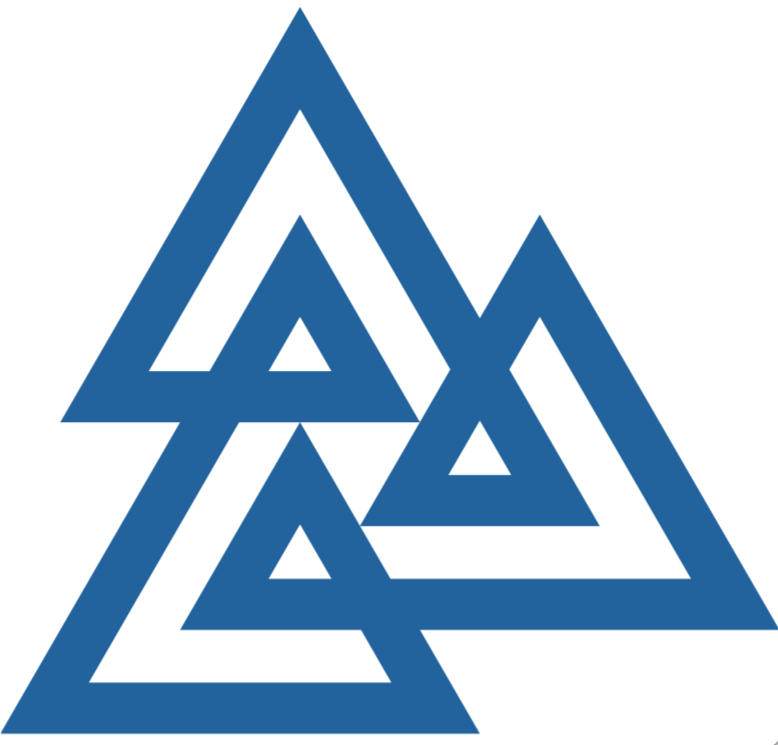inviting participants
Once you have signed in, click the "Members" link next to your workshop, and then the "Add Members" link on the left-side of the page, or in the navigation menu on mobile. Instructions are provided on screen. Once members are added, send them official invitation e-mails by clicking the "Invite Members" link, under the "Add Members" link.
Invited members will receive an e-mail from BIRS, inviting them to attend the workshop. It will include a special hyperlink, unique to each member. When they click it, they will be presented with Yes, No, Maybe options to indicate their attendance, along with an optional text field to send you a message.
adding a schedule
Once you have signed in, click the "Schedue" link next to your workshop. Add items to the schedule by clicking the "Add Item on..." buttons, and delete default items by clicking the "X" button next to their title (if you wish). Edit schedule items by clicking on their title. Schedule talks by selecting a Confirmed participant from the provided list of participants on the Add an Item screen. Only schedule items with names associated to them will be recognized by our automated recording system.
When you are ready to make your schedule appear on the public workshop webpage, click the "Publish" switch at the bottom of the Schedule page, so that it is in the "On" position.